How to Create Product Feeds in Klaviyo: A Complete Guide
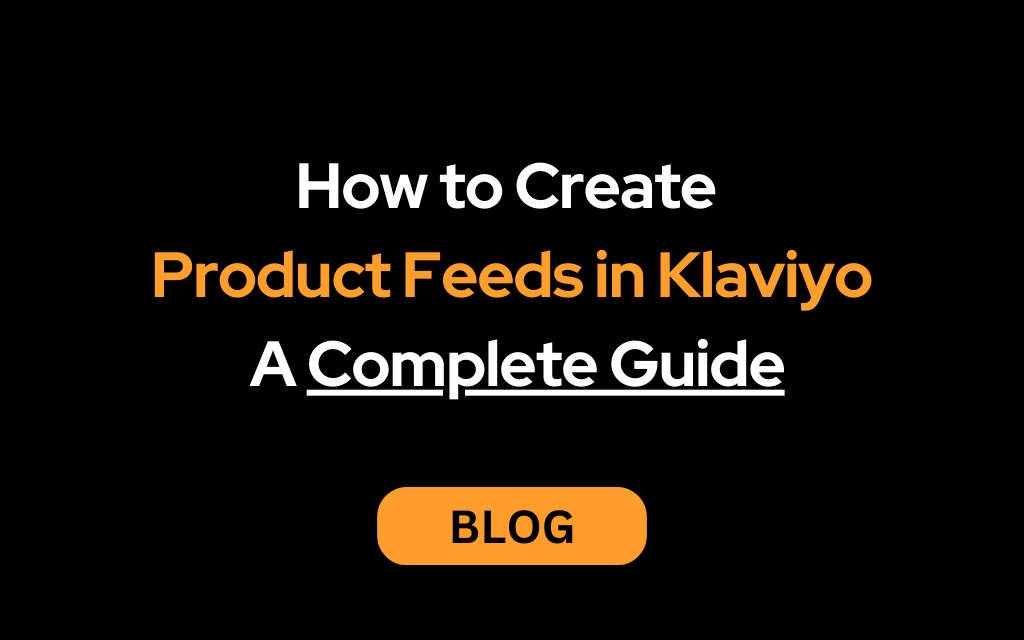
If you're in e-commerce and looking to personalize your marketing strategy, then product feeds in Klaviyo are a game-changer. These feeds allow you to dynamically display tailored product recommendations in your emails, making your campaigns more engaging and effective. Whether you're new to Klaviyo or looking to optimize your product feeds, this guide will walk you through everything you need to know. Let's dive in!
What Are Product Feeds in Klaviyo?
A product feed in Klaviyo is a curated collection of products from your store's catalog, displayed dynamically in your klaviyo email campaigns and klaviyo email flows. Think of it as a way to show your customers exactly what they want to see based on their preferences and behavior. The benefits? Enhanced customer experience, increased engagement, and boosted sales.
But why stop there? With Klaviyo’s product feeds, you can tailor recommendations like best-sellers, new arrivals, or items left in a customer’s cart. It’s like having a personal shopper for each of your customers!
Getting Started: Prerequisites for Product Feeds
Before you create your first product feed, there are a few things you need to have in place:
1. Integrate Your E-commerce Platform with Klaviyo
Klaviyo works seamlessly with platforms like Shopify, WooCommerce, Magento, and BigCommerce. Make sure your store is fully integrated to sync your product catalog.
2. Sync Your Product Catalog
Your product catalog must be up-to-date. Klaviyo uses this data to populate your feeds, so any missing or outdated information can affect your campaigns.
Pro tip: Regularly check your integration settings to avoid sync errors.
Step-by-Step Guide to Creating Product Feeds in Klaviyo
1. Access the Product Feeds Section
-
Navigate to the Content tab and select Products.
-
Click on Product Feeds to get started.
2. Create a New Product Feed
-
Click on the “Create Product Feed” button.
-
Give your feed a name that’s easy to identify, like “Best-Sellers” or “Personalized Recommendations.”
3. Configure Feed Settings
-
Choose the product catalog if you have multiple stores.
-
Select your primary display criteria, such as:
-
Best-sellers
-
Trending products
-
Products based on customer behavior
-
4. Apply Filters
Filters let you refine the feed to display only the most relevant items. For instance:
-
Categories: Show items from a specific category.
-
Stock Levels: Exclude out-of-stock items.
-
Price Range: Focus on products within a specific budget.
5. Save Your Product Feed
Once configured, save your feed. You can always edit it later to fine-tune the results.
Incorporating Klaviyo Product Feeds into Emails
Now that your feed is ready, it’s time to integrate it into your email campaigns. Here’s how:
1. Add a Product Block to Your Email Template
-
Open the Klaviyo email editor.
-
Drag and drop the Product Block into your email layout.
2. Select and Customize Your Product Feed
-
Choose the feed you created from the dropdown menu.
-
Customize the appearance to match your brand. Adjust image sizes, fonts, and colors for a cohesive look.
3. Preview and Test
-
Always preview your email to ensure the product feed displays correctly.
-
Send test emails to check how the feed adapts for different customer segments.
Best Practices for Effective Product Feeds in Klaviyo
To maximize the impact of your Klaviyo product feeds, follow these best practices:
1. Personalize for Your Audience
Leverage customer data to create feeds tailored to individual preferences. For example:
-
Recommend products based on browsing history.
-
Highlight items similar to previous purchases.
2. Keep Feeds Fresh
Update your product feeds regularly to reflect:
-
Seasonal trends
-
New arrivals
-
Current promotions
3. Monitor Performance
Use Klaviyo’s analytics to track metrics like:
-
Click-through rates
-
Revenue generated from product recommendations
-
Customer engagement
Troubleshooting Common Issues
1. Feed Not Displaying Correctly
-
Double-check your integration settings.
-
Ensure your product catalog is synced and complete.
2. Duplicate Products in Feeds
-
Review your catalog for duplicate entries.
-
Use filters to eliminate duplicates in your feed.
Conclusion
Creating and using product feeds in Klaviyo is a must-have strategy for e-commerce businesses aiming to deliver personalized, high-converting email campaigns. By following this guide, you’ll not only set up your feeds with ease but also optimize them to drive better results.
So, what are you waiting for? Start creating your product feeds in Klaviyo today and watch your email marketing game level up!
Need help with setting up your Klaviyo product feeds or optimizing your email campaigns? Reach out to us today! Our team of experts is here to guide you every step of the way. Let’s create something amazing together.

